As a developer, sometimes I am forced to use Visual Studio to code for Windows. Just like a lot of Mac developers, I therefore run Visual Studio in a VMWare Fusion VM. And it works great.
Except it drives me nuts that keyboard navigation in the Visual Studio editor does not use the same keys as on the Mac. Which means I am constantly seeing the window move around when I am trying to get to a line end. And even if I did remap my brain to Visual Studio’s keys, it assumes I have a Home and an End key to use, which the Mac mini wireless keyboard and laptops do not have.
I tried changing keys in Tools / Options / Environment / Keyboard but Visual Studio studiously ignores any shortcuts which use the Windows key which just happens to be the Command key on the Mac keyboard which just happens to be a commonly used shortcut for navigation on the Mac.
The solution I found is to install AutoHotKey on the VM and remap the Visual Studio keys you need. Here is my AutoHotKey script file so far:
; AutoHotKey Script
SetTitleMatchMode, 2 ; Move this line to the top of your script
#IfWinActive, Microsoft Visual Studio
#Right::End
#Left::!Left
#Up::^Home
#Down::^End
!Right::^Right
!Left::^Left
#b::^B
#K::^M
#/::!/
#IfWinActive
I have set this up so the changes only apply to Visual Studio. All other Windows applications will remain unaffected. The SetTitleMatchMode is needed to make it so that the matcher sees the right title.
The #IfWinActive, Microsoft Visual Studio line means that all changes that follow until the next #IfWinActive apply only to Visual Studio windows.
My mapping changes are as follows:
- ⌘→: Edit.LineEnd (Default windows key
End, original behavior: Snap window to right of screen) - ⌘←: Edit.LineStart (Default windows key
Home, original behavior: Snap window to left of screen) but I had to map this toALT-←and change the mapping in Visual Studio (see below). This is because Windows 8 intercepts theHomekey, minimizes all other windows and does not pass it on to Visual Studio. - ⌘↑: Edit.DocumentStart (Default windows key
CTRL+HOME) - ⌘↓: Edit.DocumentEnd (Default windows key
CTRL+END) - ⌘/: Edit.CommentSelection (Visual Studio
CTRL+K,CTRL+C) mapped toALT+/and remapped in Visual Studio. - ⌥→: Edit.WordNext (Default windows key
CTRL+RIGHT) but somehow this combination does not work on my system natively or adjusted. - ⌥←: Edit.WordPrevious (Default Windows key
CTRL+LEFT) also not working. - ⌘b: Build.BuildSolution (Visual Studio
CTRL-SHIFT-B) to match Xcode. - ⌘K: Build.CleanSolution (No key) Manually mapped to
CTRL-SHIFT-M.
Some of these mappings require you to change the Visual Studio keys. To do so, go to Tools / Options / Environment / Keyboard.
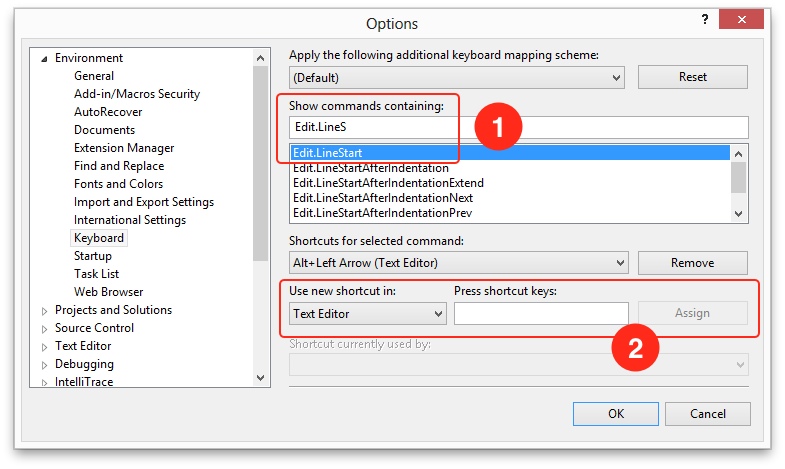
First, find the key mapping you would like to change (See 1). In this case, I am remapping Edit.LineStart. You should see Home (Text Editor) under Shortcuts for selected command: (I have already changed mine).
To set the new shortcut, see 2:
- Make sure that
Text Editoris chosen under Use new shortcut in: - Press the shortcut key in the blank space and make sure that it gets shown correctly.
- Click Assign to save it.
I have only just started using this solution, but already its 100% easier for me to navigate around my Visual Studio code files (and the window no longer jumps around).
If you try this out and find any other tricks, let me know in the comments and I’ll add the best ones here.
Back to coding in Visual Studio on a Mac!
Follow the author as @hiltmon on Twitter and @hiltmon on App.Net. Mute #xpost on one.
