In yesterday’s post A Simple C++ Project Structure, I mentioned the spike folder. In today’s post, I’ll write more about how I use it.
By the way, I have previously written about spike solutions, wherein I create solutions for the bigger technical problems at the start of a project to be sure they are achievable. This is different.
In this case, being back in C++ and rusty as an old door hinge, I also needed to create and test out snippets of code I could be using without having to make and run the entire product. So I create spike .cpp files in the spike folder to try things out.
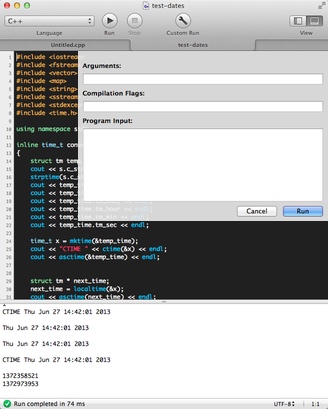
But making and running these is such a pain. Instead, I use Nikolai Krill’s absolutely brilliant Code Runner (App Store link) app.
Just choose your language, spin up some code and hit ⌘R to run it. Errors and output are displayed in the panel at the bottom. What I did not know until recently was that it also dealt with compiled languages, so I could use it for experimental C++ files. And so I did.
Another great feature is that you can customize the compile and runtime environment in Code Runner which means you can link to external libraries in spikes without having to create a Makefile entry.
Code Runner is another of those well-done, well though out, single use applications that we all love.
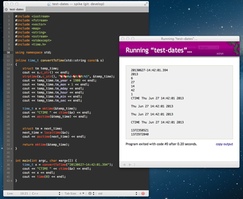
For TextMate 2 users, you can do the same in TextMate 2. Just open a .cpp file that contains an int main... and hit ⌘R to run it. But it does not enable you to set parameters or compilation flags like Code Runner does.
Nowadays, whenever I get stuck or need a scratchpad to see how to do things without affecting the application’s code, I just spin up
Code Runner. If the code is any good, I save these spike programs in the spike folder for later when I will need that working code.
Follow the author as @hiltmon on Twitter and @hiltmon on App.Net. Mute #xpost on one.
