Over the past few years, I have been writing more and more on my Mac, whether it be single blog posts, blog series, systems documentation, knowledge bases and other articles. The best part is that all the tools I use are indie developed from all over the world, are amazingly great and way better than their mainstream counterparts.
In this post, I want to share the tools I use to write and why I choose them.
TL:DR:
- Planning: nvAlt / MindNode Pro
- Drafts: Ulysses III
- Single Post: Byword
- Long Form Writing: Scrivener
- Article Review: Marked
- Article Art: Acorn / Napkin
Planning: nvAlt / Mindnode Pro
Before I write anything, I jot down what I want to say. I use nvAlt by Elastic Threads / David Halter and Brett Terpstra. nvAlt is a markdown focussed fork of Notational Velocity by Zachary Schneirov, and is the tool I use to capture ideas.
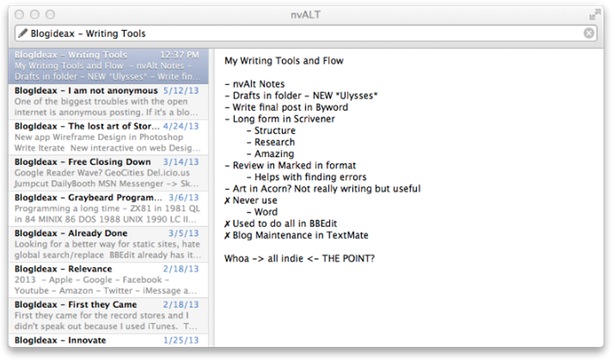
These start out as bunch of confusing point-form thoughts that I have rattling around. By writing them down, I get a feel for what I am thinking, what I want to say and what will get written, in what order. By writing and reordering these, I usually find out the point I want to make (or whether there is no point, and the post idea dies there). I often surprise myself as I think I am going to write about one thing, and land up writing about something completely different.
For more complex articles, I sometimes build a mind-map using MindNode Pro by IdeasOnCanvas in Germany. I got this idea from Gabe Weatherhead / MacDrifter’s post on Michael Schechter’s Writer Workflow. This allows me to see the structure of the post and reorder the thoughts into a more intelligent structure and flow. I did not do this for earlier series of posts, but I think the articles I do create after mind-mapping turn out a lot better.
Drafting: Ulysses III
This is a new addition to my Mac writing toolkit. I used to draft posts in nvAlt but hated how my notes and ideas got mixed up with my drafts. When the point form summary is finished, I like to flesh out articles in draft. Then let them simmer for a while and revisit them. This one has been simmering for over a month. I usually have 10-12 open drafts going at a time, and many of them never get published.
Before switching to Ulysses III, I tried using a folder for Drafts wherein I placed my draft files and edited them using Byword. But then I got confused between the draft and the final post.
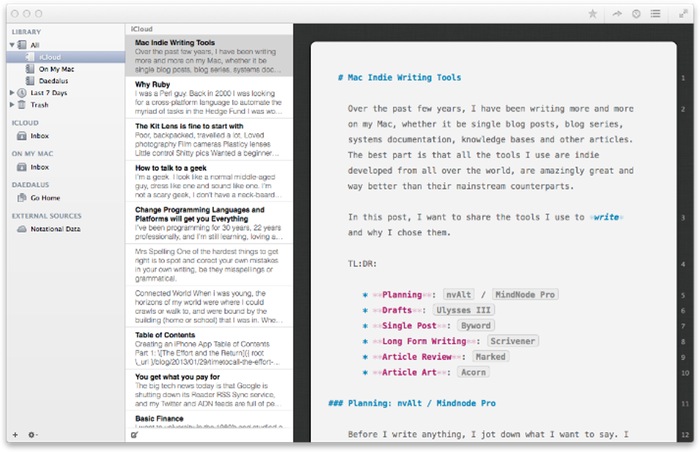
Fortunately, Ulysses III by The Soulmen GBR in Germany came out at that time and I fell in love with the look and feel of it. I can see all my drafts in the left hand file pane, and do all my writing in the right. I love the fonts and colors that they chose, I love the ease of sharing the document directly into Byword, their markdown format works great and the ability to jump between drafts with ease. Ulysses III still lacks features such as search that make it compete with bigger writing tools like Scrivener, but it fits my drafting needs perfectly.
Single Post: Byword
Since almost all my writing is a single, less than one thousand word article, I write the final post using Byword by MetaClassy in Portugal. Since adding Ulysses III, I now create the post using my command-line tools, tune the markdown meta-data headers and then paste in the markdown from Ulysses III to start working on the final copy.
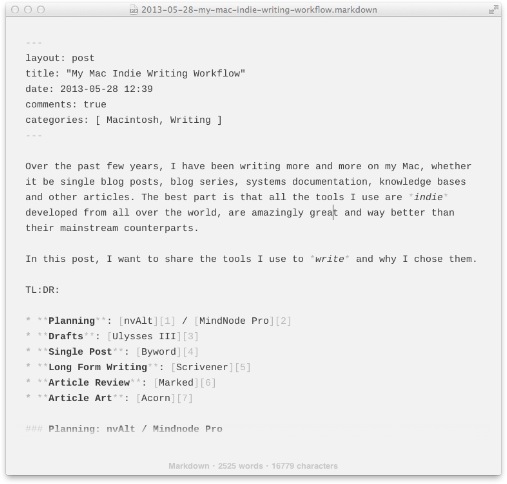
I think Byword is the best distraction free markdown editor for plain old writing, supported with a lovely set of keyboard shortcuts, a great markdown implementation and a gorgeous default theme.
In the case of a series of posts, I write the whole thing in Scrivener. But I still come back to Byword to focus and finalize each individual article.
Byword is so much part of my blog writing flow that I have modified Octopress to launch new blank posts in Byword. I have made only one customization to Byword, I use the excellent Cousine font from Google web fonts.
Long Form Writing: Scrivener
Once I realize that a post is going to be a longer form series, I switch to writing in Scrivener by Literature and Latte in England. It is, by far, the best tool for writing any long-form documentation, whether they be books, theses, scripts, knowledge bases or series of posts.
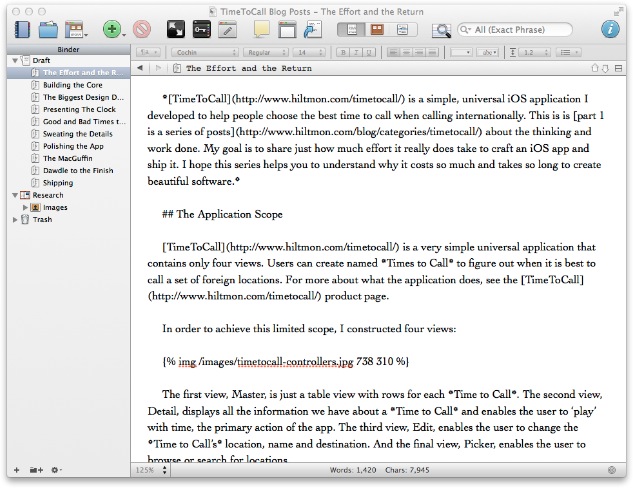
Scrivener enables me to write freely, then reorganize the writing into the different articles in the series. I would never be able to look at and manipulate the structure of a larger document in any other tool. It also allows me to keep the research and reference material with the document. It seems that every time I launch Scrivener I learn something new. And I want to write more.
Article Review: Marked
One of the best ways to review your writing is to send it to an editor. But since I do not have one of those hanging around, I find it best to look at it in another form. I guess I become typo and grammar blind after a while in the same tool, plus I really do like to see the balance and flow of the article in its finished form.
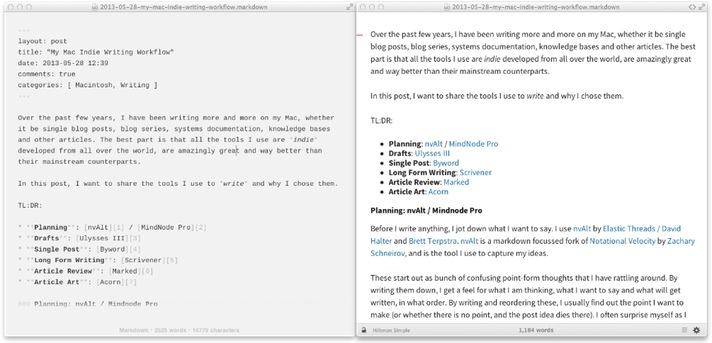
For that, there is none better than Brett Terpstra’s Marked app. Best of all, it works with both Scrivener and Byword brilliantly. I have Marked open on the right of my screen with Scrivener or Byword on the left. As soon as I make changes in the document, Marked updates and displays it as it would appear on the blog. Not only that, it scrolls to the latest change to I don’t need to hunt to get back to my review position after correcting.
I am also starting to use Marked for more than just blog post previews, such as creating documents on letterhead.
Article Art: Acorn / Napkin
I use Adobe’s Photoshop or Illustrator to create original art, for example for my TimeToCall application, but I find them too heavy and slow for quick blog use. For article art, I grab some screenshots from my iPhone or Mac and use Acorn to composite, add text, resize, trim and export the final art for the blog. Acorn by Gus Mueller at Flying Meat is quick to launch, easy to use and very powerful without seeming heavy.
For annotated blog images, I seem to be using Napkin from Aged & Distilled in Canada by the great Guy English and Chris Parrish more and more to capture screen images and annotate, then finalize in Acorn. I love the ability in Napkin to create zoomed callouts to highlight key features.
All Indie Apps
Until I started planning this post, I had not even thought that all of these programs are products of brilliant small independent developers, not major corporations. All of these products are a delight to use, the best in their class in my (humble / correct) opinion, and enable terrific productivity. Not only that, but all have amazing competitors also created by indies, so if the indie tools I choose don’t work for you, there are plenty of other great indie products that will.
It’s a great time to be a Mac user and writer with all this wonderful indie software out there.
Now I just have to figure out which tools I like on the iPad for writing, I have too many installed.
Follow the author as @hiltmon on Twitter or @hiltmon on App.Net.
