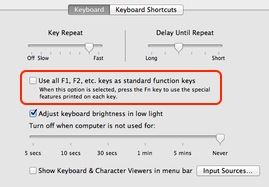
By default, the function keys on Apple keyboards are mapped to the Apple functions on them, like brightness, volume and Mission Control. To access them as F1 - F12 requires you to hit the fn key as well. You could always reverse this in Preferences / Keyboard by checking Use all F1, F2, etc. keys as standard function keys.
But this change is system-wide. What if you want the default Apple behavior most of the time, but Function key behavior in certain applications, for example, in virtual machines?

Palua is a simple menu-bar applet that allows the user to easily switch between Apple and Function key behavior using a keyboard shortcut. Tap the shortcut and the mode changes.
But I don’t use it that way.
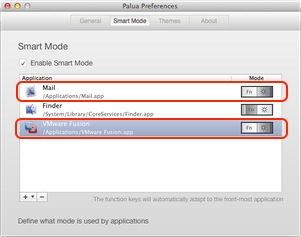
Palua’s true power comes when you enable Smart Mode in its Preferences. Here, you can set which keyboard mode to use for which application, and Palua makes the switch for you automatically. Brilliant!
In my case, I have Function mode enabled for VMWare Fusion so hosted VM’s see the F? keys, and for Apple’s Mail.app so that I can use the Function keys directly for Mail Act-On behaviors. At the moment, I use Apple mode for the rest.
Palua is a lovely little utility that does one thing well, and then does it smartly: It automatically switches my keyboard mode based on the currently active app. I have it running all the time and managed by MacBartender.
Available on the App Store for 99c (US) as of writing.
Follow the author as @hiltmon on Twitter and @hiltmon on App.Net. Mute #xpost on one.
