The default Octopress setup includes a favicon.png which enables you to place your own tiny icon to the left of the URL in most browsers. You should see a small blue cog there now.
Both Apple and Android phones also support saving a link to a site (called a web clip) on your phone as an icon. Over the past few days, it seems quite a few viewers of this site have added it as a web clip, but I had not provided good iconage.
Here’s how to add a web clip on the iPhone:
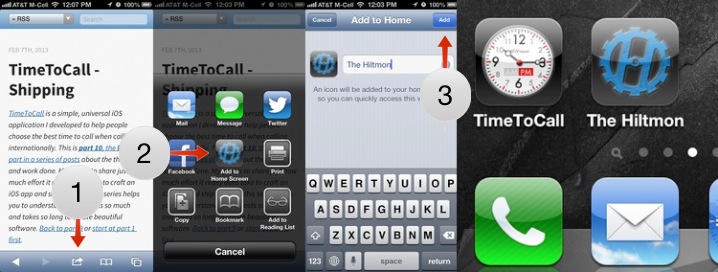
In order to customize this experience, you need to provide up to four image files for download and to add some code to the head in your site.
Create a set of .png files containing the icon in the following sizes (you can use any file names, these are common):
- 57x57 for iPhones (apple-touch-icon.png)
- 114x114 for retina iPhones (apple-touch-icon-114x114.png)
- 72x72 for iPads (apple-touch-icon-72x72.png)
- 144x144 for retina iPads (apple-touch-icon-144x144.png)
There is no need to round the corners or add the shine, the phone will do this for you.
Then add this code to the head.html file in source/_includes/custom/head.html. If you’re not using Octopress, just place this code within your <head></head> tags.
<link rel="apple-touch-icon" href="apple-touch-icon.png" />
<link rel="apple-touch-icon" sizes="72x72" href="apple-touch-icon-72x72.png" />
<link rel="apple-touch-icon" sizes="114x114" href="apple-touch-icon-114x114.png" />
<link rel="apple-touch-icon" sizes="144x144" href="apple-touch-icon-144x144.png" />
Make sure the image files are in the root of your site (same place as the favicon) then generate and deploy the site.
The next time a user adds your site as a web clip, the phone will download the appropriate image file, add the shine, round the corners and make that the custom icon.
Follow the author as @hiltmon on Twitter or @hiltmon on App.Net.
