I use Ruby Version Manager (rvm) to manage the interpreters and gemsets for all of my projects. But the default install of TextMate 2 uses the system ruby interpreter for internal command execution as well as for external runs. Here is how to use your rvm environment for both.
tl;dr: Set the TM_RUBY variable in preferences or your ~/.tm_properties file to the path returned by which rvm-auto-ruby and restart. That will set the internal runner. For external runs from within TextMate 2, also comment out the shebang in the script before pressing ⌘R (or run from the terminal directly). Sublime Text 2 users, check the end of this post for ⌘B use.
Testing the Internal Command Version
Of course you knew that you can use TextMate 2 to execute arbitrary ruby code in your file. To test which version is being used, create a new Ruby file in TextMate 2 and type: RUBY_VERSION #⇥ which expands to
RUBY_VERSION # =>
Then press ⇧⌃⌘E or choose Execute and Update ‘# =>’ Markers from the gear menu. TextMate will run all the text on all lines before the # => marker and place the output to the right. I get the default installed version of ruby:
RUBY_VERSION # => "1.8.7"
But if I go to my terminal, I have
Galileo:~ $ ruby -v
ruby 1.9.3p194 (2012-04-20 revision 35410) [x86_64-darwin12.0.0]
Setting the Internal Command Version
As per the instructions at rvm’s TextMate page, you need to find the path to rvm-auto-ruby. In a terminal run:
Galileo:~ $ which rvm-auto-ruby
/Users/Hiltmon/.rvm/bin/rvm-auto-ruby
Set the TM_RUBY variable to this path. You could either do this in TextMate / Preferences in the Variables tab as shown …
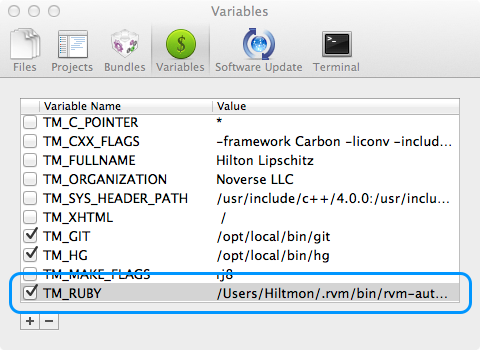
… or in your ~/.tm_properties file.
...
TM_RUBY = "/Users/Hiltmon/.rvm/bin/rvm-auto-ruby"
...
The restart TextMate 2 and run the internal command test again:
RUBY_VERSION # => "1.9.3"
It now matches my rvm version.
Testing the External Ruby Run
Create a new ruby file in TextMate 2 as follows:
#!/usr/bin/env ruby -wKU
puts RUBY_VERSION
And hit ⌘R to run it. You should see:
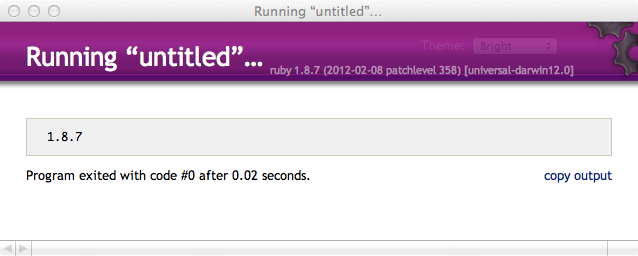
It seems to be using the system ruby.
Using the RVM Ruby
To make this script use the current rvm ruby installation, just comment out the shebang line. It seems that the default TextMate 2 external script wrapper launches a clean shell that uses the shebang to choose the execution environment, but if there is no shebang, TextMate 2 uses the right one. So:
# <— COMMENTED OUT #!/usr/bin/env ruby -wKU
puts RUBY_VERSION
Gives
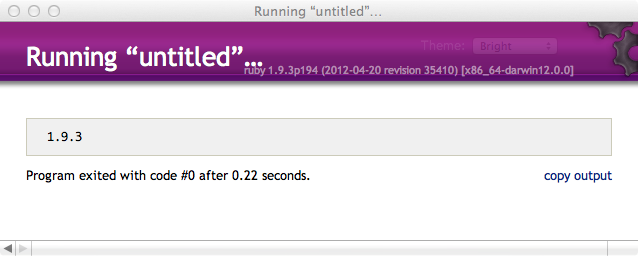
It is now using the correct rvm version.
Don’t forget to uncomment the shebang line when you are finished.
For Sublime Text 2 Users
If you want Sublime Text 2’s runner ⌘B to use rvm, you need to open ~/Library/Application\ Support/Sublime\ Text\ 2/Packages/Ruby/Ruby.sublime-buildand replace the contents with this using the path returned from which rvm-auto-ruby:
{
"cmd": [ "/Users/hiltmon/.rvm/bin/rvm-auto-ruby", "$file" ],
"file_regex": "^(...*?):([0-9]*):?([0-9]*)",
"selector": "source.ruby"
}
Note that this will probably get overwritten when the Ruby package gets updated. Note also that neither $HOME or ~ work here, you need the full path.
Follow the author as @hiltmon on Twitter or @hiltmon on App.Net.
