I have switched over to and finally locked in on a new distributed note taking process, using Elements on the iPad, Dropbox synching, TextExpander file naming and nvAlt on the Mac. Here’s how I got to this point, and how it works.
Going electronic, the old way
Since I switched over to the iPad from a paper notepad about two years ago, I used Penultimate and a stylus to scribble notes. I thought this would be a great process. I can scribble quite quickly, I can draw pictures (I have a visual mind) and I can save the PDF’s of these notes and refer back to them. Something like this:
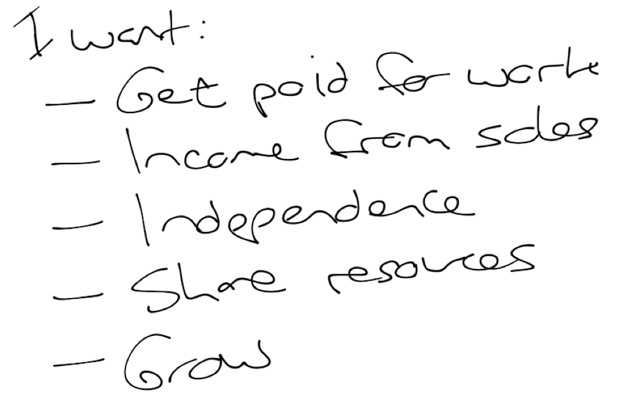
But it was not working for me. The notes are often quite illegible, they are certainly unsearchable, and I had to manually move them over to the Mac. Truly, a better way was needed.
The requirements
Since I am a programmer, I started with requirements. My new note taking workflow needed to have the following characteristics:
- It must be quick to launch and start taking notes
- The notes must be searchable
- The notes must sync seamlessly across all devices, start on one, finish on another
- I’d love to use markdown
- It’s got to be simple
Things I do not want in my notes process:
- Lock into a single product or infrastructure, so Evernote and SimpleNote are out. (Update: with the recent Simperium release, SimpleNote may work for you).
- Notes be stored in a proprietary format that may not be future-proof.
The setup
So, over the past few months, I have been tuning in and then stabilizing on the following setup.
First, I reconfigured nvAlt to save everything as plain text files using the .markdown extension in a ‘Notational Data’ folder which happens to be in the root of my Dropbox. Result: All notes are automatically synced using Dropbox to all devices. It just works.
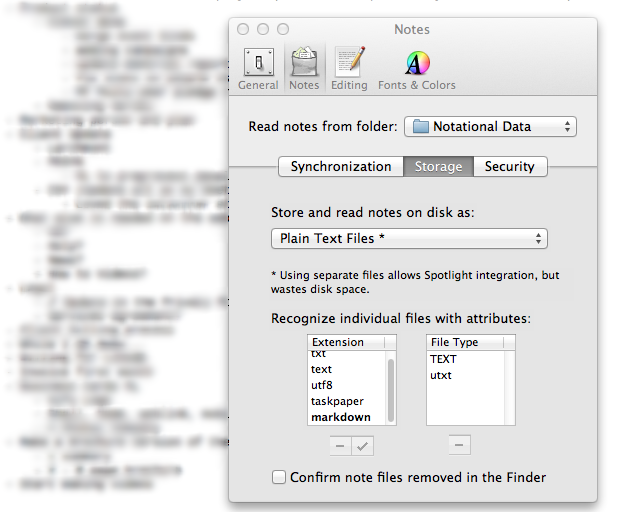
I then added to the series of snippets in TextExander to help me name the different kinds of files and notes that I take (see My Blog Writing Workflow). I have TextExpander installed on all devices too, and set to sync via Dropbox as well, so these are also available everywhere.

On the iPad, I have installed both TextExpander Touch and Elements. Elements has been configured to use the same ‘Notational Data’ folder on Dropbox and the same markdown file extension. I also have Byword and iAWriter on the iPad with the same folder settings, but it seems I go to Elements the most often.
The flow
To start a note on the Mac, I switch to nvAlt and type ;notex. TextExpander kicks in and expands it to Notex - | - 2012-05-22, leaving the cursor where the | character is. I generally type in the client name, followed by a hyphen, followed by a subject. For example, a meeting on Kifu, I would start with ;meetx (a meeting note) which expands to Meetingx - | - 2012-05-22 and I change it to Meetingx - Kifu - Board Meeting - 2012-05-22. Press tab, and I can start typing the notes.
To start taking a note on the iPad, I launch Elements, hit the add button which leaves the cursor in the file name field, type in the same shortcut ;notex which gets expanded, update the file name, and tap the body to start typing.
To find a note on the Mac, I switch to nvAlt and just start typing in words. Or I use Spotlight. Both work to quickly help me find notes.
To find a note on the iPad, I launch Elements, swipe down to reveal the search bar and type what I am looking for.
With this flow, and some Dropbox magic, all my notes are available on the iPad in Elements and on the Mac in nvAlt, and any new notes automatically appear automatically on both. My typing speed on the iPad is fast enough to take notes, and since they are just plain old markdown files, I can search and find them anytime.
What do you use for notes?
